Using Membership Types and Memberships
Save time by learning how to make use of Membership Types and Memberships.
If your organization makes use of memberships, you probably are using or thinking about different types of memberships. These "Membership Types" may be based on the number of Members in a Family. They may have different durations, for example a week vs a year. Or they may get different access levels. In SpeedIn, these categories are called Membership Types.
Now suppose that you want to actually implement weekly and yearly memberships for your Club. You may quickly realize that the terms of a Membership may differ for each Family or Member. For example, one Family may start their weekly Membership today. Another may start in a month. Things like the start and end date then need to be defined on something specific to a family. In SpeedIn, this is simply called a "Membership".
Starting with Memberships
Typically, you will create a Membership Type first. However, to better understand things we'll start with a Membership.
- Go to Member List and then choose a Family.
- Choose the Memberships tab and then Add Membership.
Now you will see the form below.
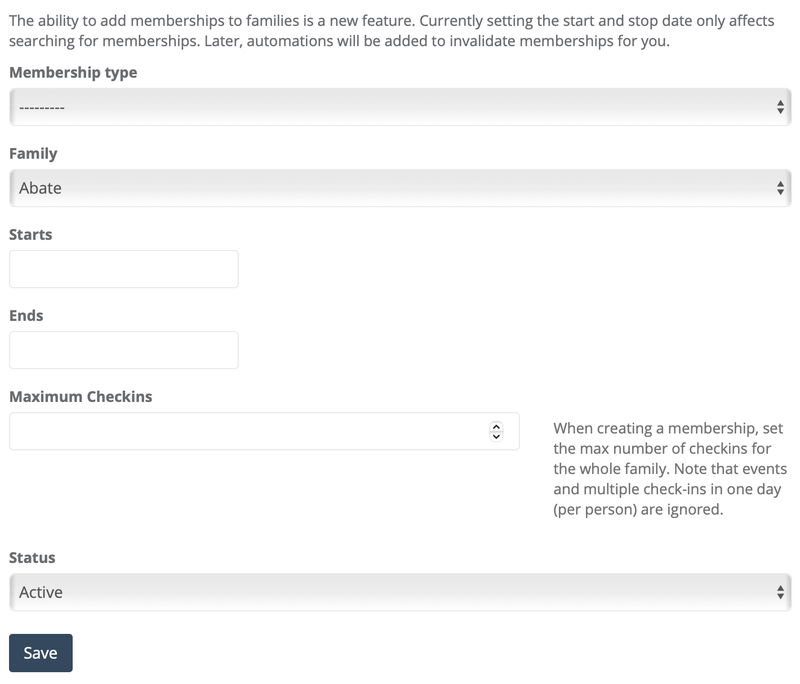
The most important thing to know if that the Status field controls whether a Membership is valid. Other fields are used to make the Membership Status Active or Inactive automatically.
When you choose a Membership Type, it will pre-fill the Starts, Ends, Maximum Checkins, and Status fields depending on the settings. You can also override those settings manually or not use them at all.
Some scenarios you may want to do:
- Start the Membership in the future - set Status to Inactive and Starts to the future date.
- Start the Membership today - set Status to Active (no need to set the Starts date)
- End the Membership in a week - set the date in the Ends field
- Do not auto-expire the Membership - leave the Ends date blank
- Allow a maximum number of check-ins for the Family - set Maximum Checkins to that number. (Note that check-ins are counted as per day per member).
Membership Types
Now that you have seen a Membership, you may be wondering how you can create Memberships for all of your Families. Membership Types provide a way to set default values for Starts, Ends, and Maximum Checkins, saving you a bunch of time across all of your Families.
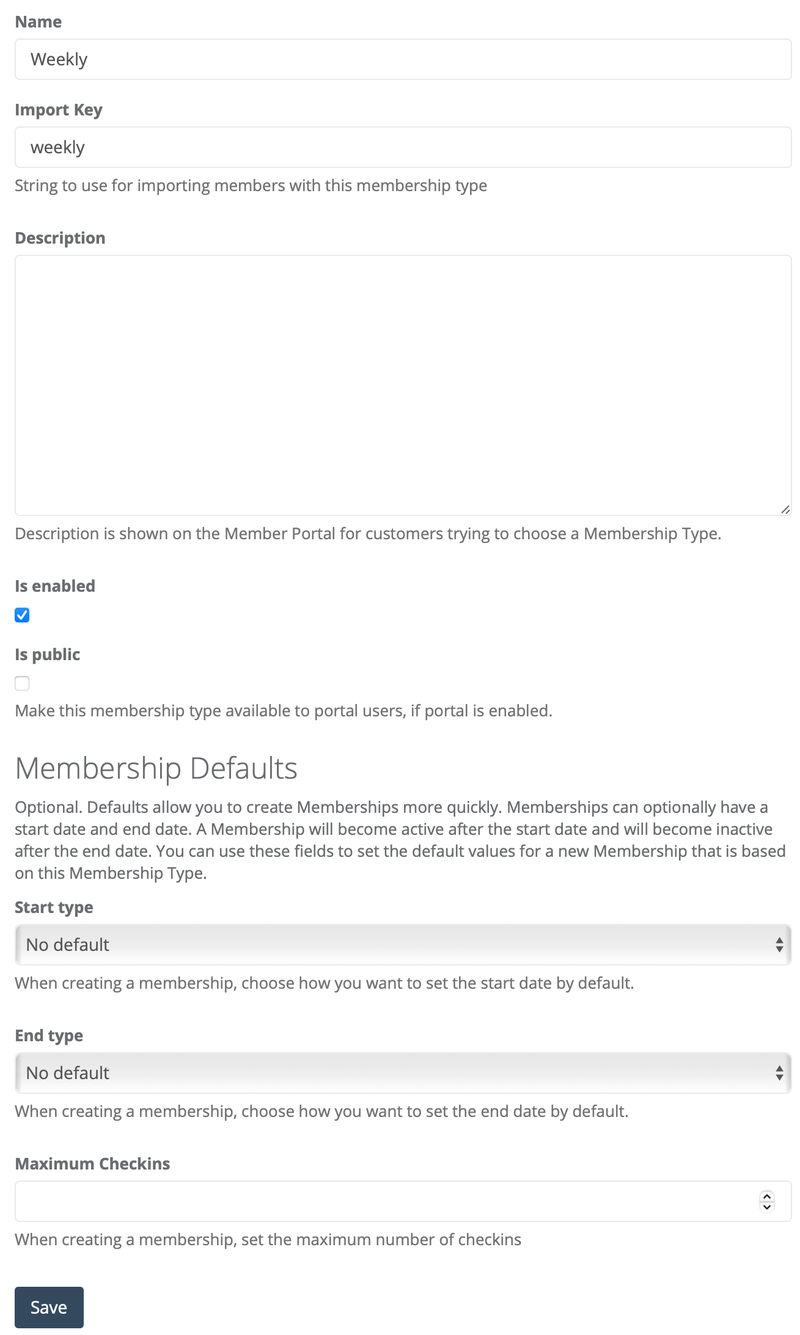
You'll notice two sections in the Membership Type form. First, some basic details to for the name and description. You can also set whether you want to use the Membership Type on the Portal.
The second section is for Membership Defaults. Here, you can specify when a Membership should start and end and if you want the Membership have a maximum number of Check-Ins.
The start and end date have similar options:
- No default - the start or end field will be blank when you create a membership
- Relative (for Start type) - starts a membership this many dates after the creation date. For example, if you have a rolling membership you may want to set this to 0 and if someone signs on on December 10th, then their Membership will default to beginning on December 10
- Relative (for End type) - this is effectively the duration that you want the membership to last, and is relative to the start date. So if you want it to last 7 days, you would put 7.
- Fixed - start or end the membership on the same day for everyone. This is useful if your memberships are seasonal and all start and/or end on the same date.
Limitations (for Now)
The most important limitation currently is that Memberships are assigned to Families and not Members, and the policies control access for the whole Family.
Also, the Check-In experience allows you to only show Families with an Active Membership, but otherwise you can still see and check in any active Member. If you need to control how Check-In works, please contact us and describe how you need it to work. We may be able to enable custom rules for you.
Finally, you may find that you need more rules than presented. Please contact us to ask about new rules you require - we may be able to accommodate a request quickly.